View your sales notifications in the activity
With the HubSpot Sales Chrome extension or the HubSpot Sales for Windows tray app, real-time notifications are triggered when a lead revisits your site, a tracked email is opened or clicked, a shared document is viewed, or a meeting is booked. These notifications will appear in real-time, and can be reviewed and managed from your activity feed in HubSpot.
Real-time notifications
In order to receive real-time notifications, you must have Google Chrome running on your computer with the HubSpot Sales extension installed, or the HubSpot Sales for Windows tray app installed. Depending on which version of the extension you are using, these notifications will appear in one of two locations on your device.
- HubSpot Sales Chrome extension: real-time notifications will appear in the upper right of your Chrome browser. To quickly silence notifications, in the upper right, click the HubSpot sprocket icon sprocket, then click the gear icon settings. Click to toggle the Chrome alerts switch off.
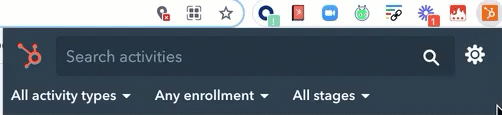
- HubSpot Sales for Windows tray app: real-time notifications will appear in the bottom right of your PC in the tray app. To silence real-time notifications, in the tray app, right-click the HubSpot sprocket icon sprocket and select Pause Notifications.
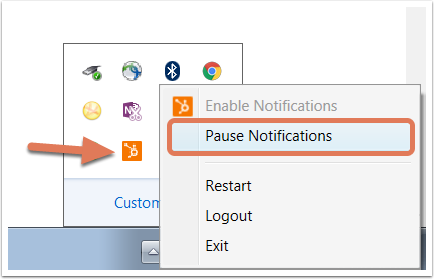
Use your activity feed
You can view all of your recent activity in your activity feed on desktop and in the HubSpot mobile app. Activities are grouped by contact and are unique to the account you are signed into when viewing the feed.
In the activity feed, you can view the following activity types:
- All activity types: view all recent activity.
- Email opens: view all recent email opens. Learn more about why you may also see multiple opens for the same email.
- Email clicks: view all recent email clicks.
- Sent emails: view all recent sent emails.
- Lead visits: view all recent lead revisit notifications.
- Prospect visits: view all recent visits from your prospects.
- Document views: view all recent views on your sales documents.
- Meetings: view all recent meetings booked with a HubSpot meetings link.
- Forms: view all recent form submissions from contacts that you own.