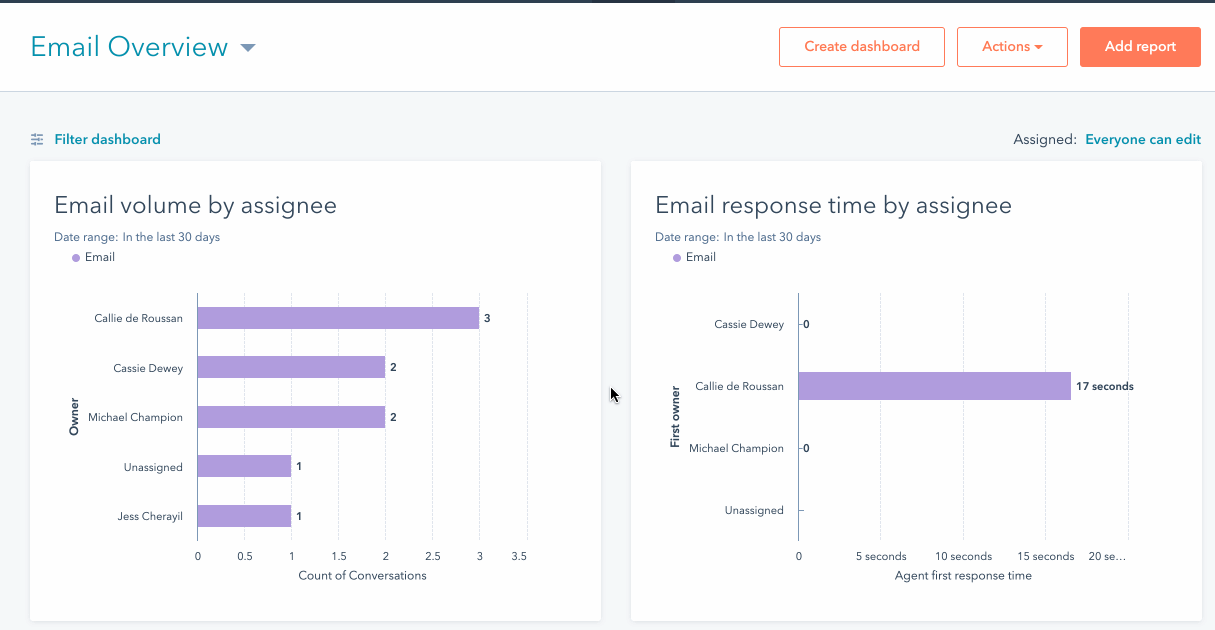Report on chat and email conversations
With the default conversations reports, you can report on the total volume of open or closed chat and email conversations taking place in the inbox.
Use the default chat and email dashboards
There are two default dashboards that allow you to report on your chat and email conversations. To add one of these dashboards to your report library:
- In your HubSpot account, navigate to Reports > Dashboards.
- In the top right, click Create dashboard. You'll be brought to the dashboard library.
- In the left panel, select Services.
Here you can select either Chat Overview or Email Overview.
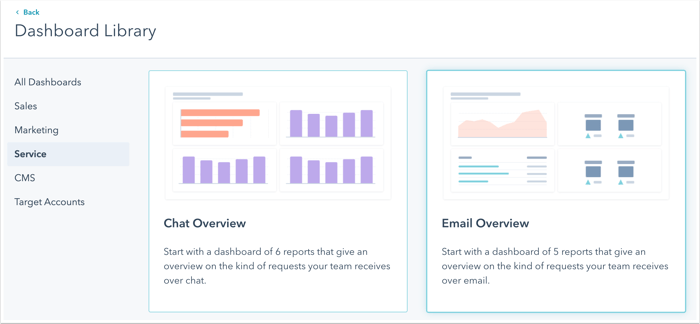
Chat Overview
The Chat Overview dashboard contains six reports that can help you analyze the chat conversations happening between your team and your website visitors.
- Select Chat Overview.
- In the right panel, clear the checkboxes next to the reports that you don't want to include.
- Chat volume by assignee: view the total number of chats, open or closed, assigned to each team member.
- Chat volume by URL: view the total number of chat conversations that started on a specific page URL.
- Chat response time by assignee: view how long it took each team member to respond to an initial chat.
- Time to close chats by assignee: view how long it took each team member to close a chat conversation.
- Total chats by assignee: view the total number of chat conversations closed by each team member.
- Chat volume by chatflow: view the total number of chat conversations, open or closed, taking place by specific chatflow.
- Click Next.
- Enter a name for the dashboard.
- Select a privacy option. Learn more about controlling access to your dashboards.
- Click Create dashboard.
You'll be brought to the newly created dashboard, where you can analyze the data, add new reports from the library, create a custom report, or customize the dashboard.
Email overview
The Email Overview dashboard contains six reports that give an overview of how your team is handling email conversations in the inbox.
- Select Email Overview.
- In the right panel, clear the checkboxes next to the reports that you don't want to include.
- Email volume by assignee: view how many email conversations are assigned to each team member in your inbox.
- Email response time by assignee: view the time it takes each team member to respond to an initial email conversation.
- Total emails closed by assignee: view how many email conversations each team member has closed in the specified time rage.
- Time to close emails by assignee: view how long it takes each team member to close an email conversation with a visitor.
- Email volume over time: track the volume of incoming emails sent to your inbox over time.
- Open emails by inbox: view the total number of email conversations per each inbox in your account.
- Click Next.
- Enter a name for the dashboard.
- Select a privacy option. Learn more about controlling access to your dashboards.
- Click Create dashboard.
You'll be brought to the newly created dashboard, where you can analyze the data, add new reports from the library, create a custom report, or customize the dashboard.
Use the reports on your dashboard
After you create a dashboard, you can analyze the existing reports and drill into different data points.
- In your HubSpot account, navigate to Reports > Dashboards.
- In the top left, click the dashboard dropdown menu and select the name of the dashboard that contains your default chat or email conversations report.
- Locate the report you want to analyze.
- Click a data point on the report to drill into that specific metric. In the dialog box, view details about the conversations that contribute to that metric.